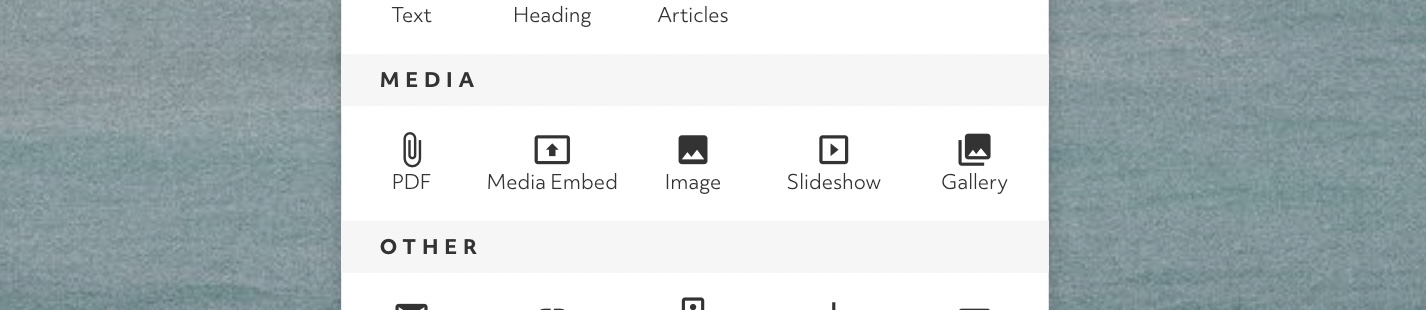There are two ways to add PDFs to your site: as a link that viewers can open in a new tab or download, or displayed directly on the page.
You may want to add a PDF as a link if it is a portfolio item such as an article, essay, or blog post. This makes it easier to display multiple PDFs in one block and you can change the image and description that accompanies it. Whether the PDF will automatically download or open in a new tab depends on your viewer's browser settings so you cannot change this.
To add a PDF to your site in this way add a portfolio item to an Article or Gallery Block and choose PDF.
Alternatively, you may want the PDF to be viewed on your site directly if it is a unique piece such as a CV/Resume or a Featured Article. This allows viewers to interact with your content in their browser's PDF viewer where they can search, zoom, rotate, or download the PDF. Again, the way it looks will depend on your viewer's browser settings.
To add a PDF to your site in this way use the following steps:
Click the edit button circle that appears in the bottom left corner of your browser screen when you are logged in and viewing your portfolio.

Hover on an existing Section on your page. At the top and bottom of the section and before and after every existing block you should be able to find a divider with a circular add button. Click this button.

Once you choose the PDF block it will appear blank or with the text 'Edit this block to select or upload PDF file'. To add the PDF hover over the block and the option to 'Edit block' will be seen in the top left corner. Select one of your existing PDFs or upload a new one.