There are a number of ways to add portfolio items. If you don't have an article block or gallery block on your page you should add one first:
To add a new portfolio items directly to an Article or Gallery Block you can follow these steps:
Click the edit button circle that appears in the bottom left corner of your browser screen when you are logged in and viewing your portfolio.

Hover on the "Add" block at the top of an article or gallery block and then click "Add New Item" in the dropdown that appaers.
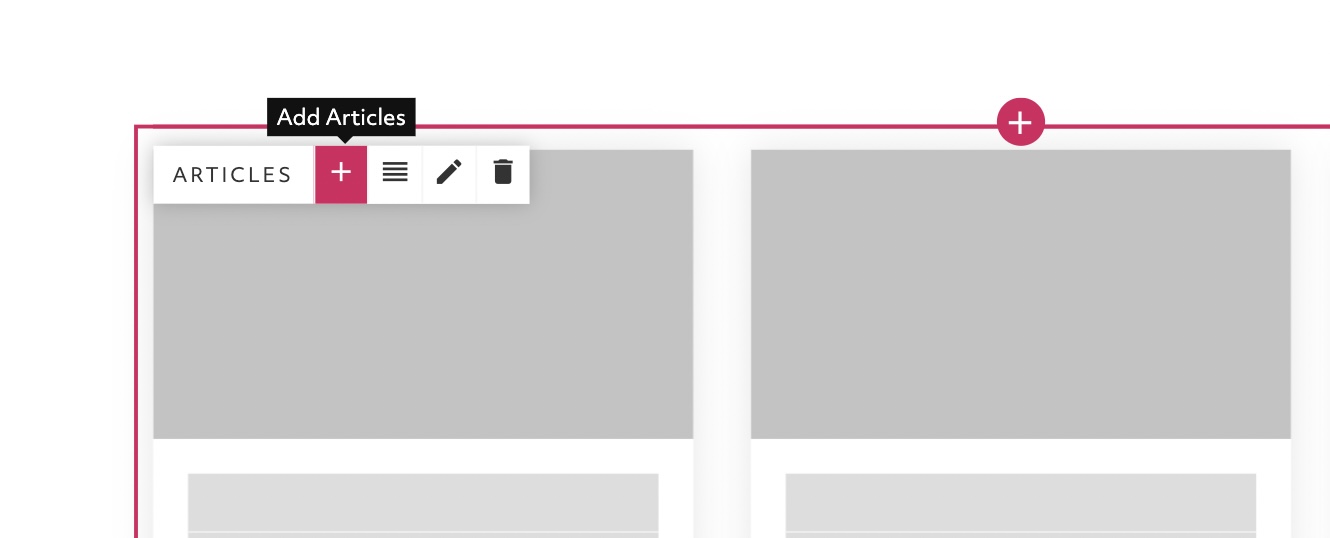
Here you can either select an existing item or add a brand new item.
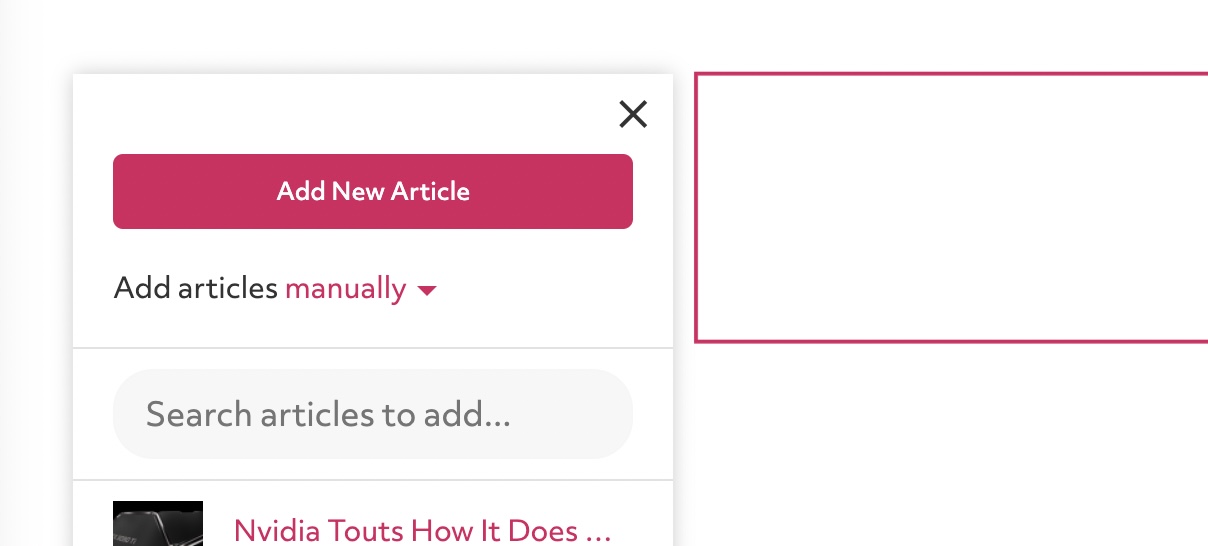
Choose the type of item to add:
- URL: import one or more articles by URL
- File: upload a PDF, Image, Audio or Video file
- Blog: write a blog post published directly on your site
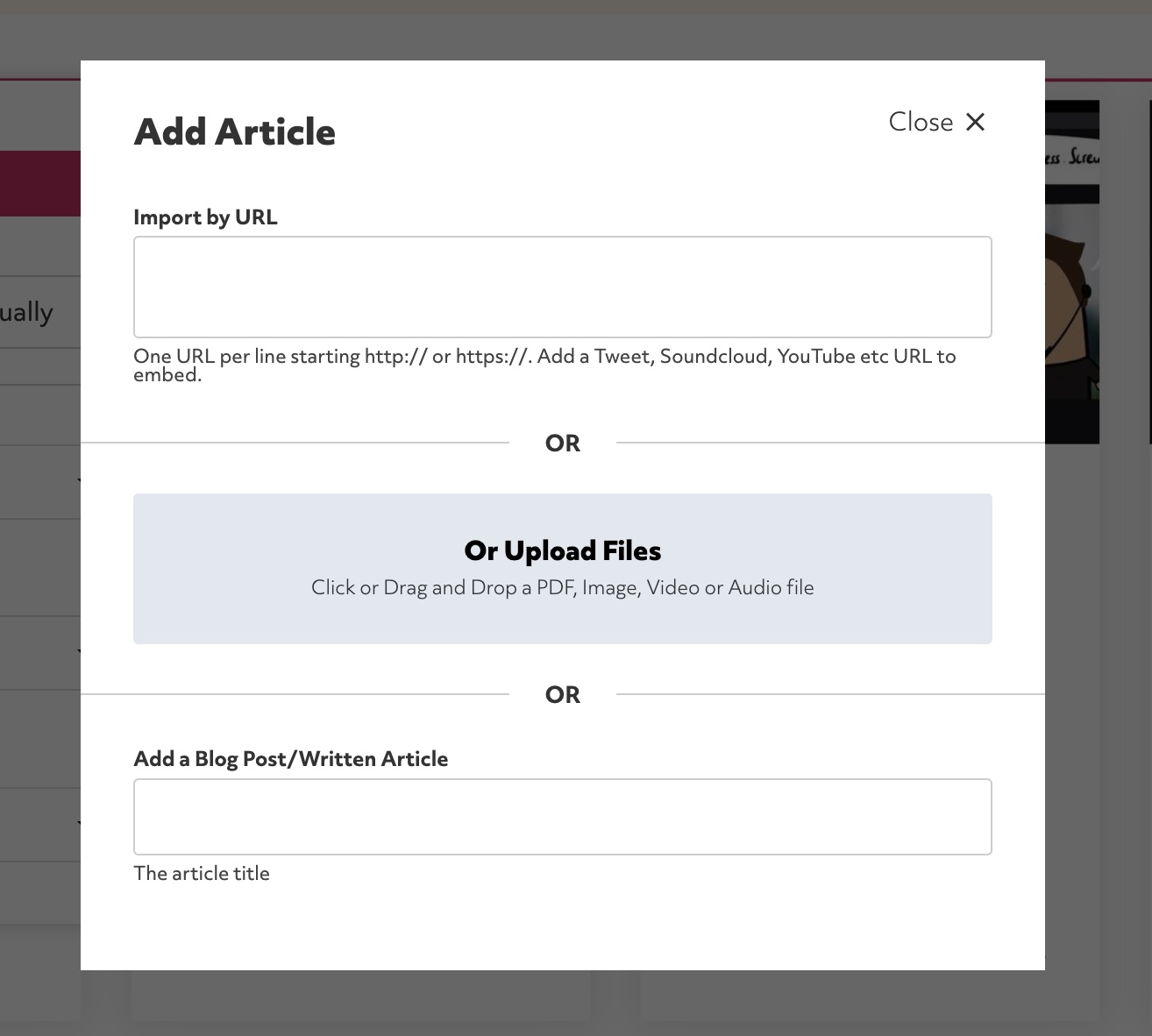
The item will be added to your block and you can then click "Edit item" when you hover on the item to edit any details.
You can also add articles by clicking "Items" in the left sidebar and then clicking "Add Portfolio Item". You will need to manually assign the item to the right blocks with this approach when you edit the item.
Still need help?