Adding a contact form makes it effortless for visitors to your site to get in touch. There are two ways to add a contact form: as a Section or as a Block.
To add a pre-made 'Contact Me' section to your site:
Click the edit button circle that appears in the bottom left corner of your browser screen when you are logged in and viewing your portfolio.

Move your cursor over an existing section on your portfolio and click on the "Add Section" divider button that appears at the top and bottom (or click "Add Section" if you have no sections on your page yet).

Click on the 'Forms' section to see some examples of pre-made 'Contact' and 'Subscribe' forms to add to your site. Choose any of these.
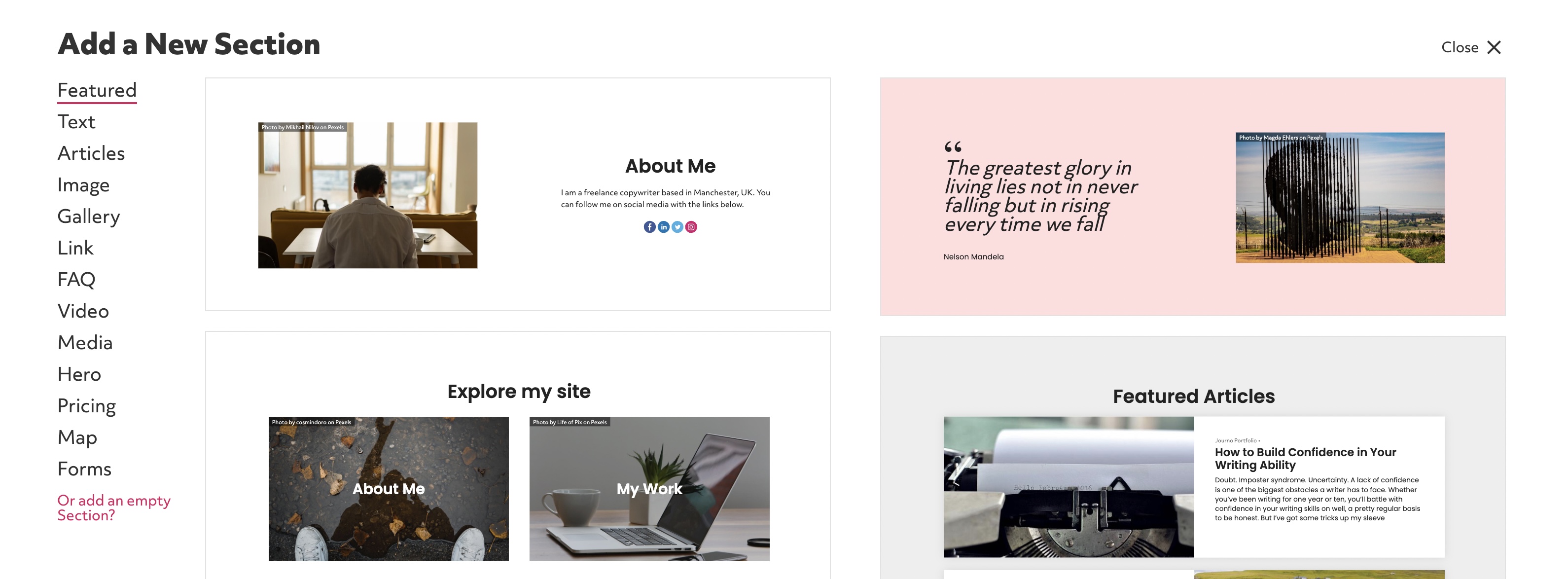
Hover over the section to see the option to 'Edit Section' in the top right corner. In addition, when you hover over each block within the section the option to 'Edit Block' will be visible in the top left corner of the block. You can also drag and drop these blocks to change their order or to add columns.
Instead of adding a new contact form section you can add a contact block to an existing section.
At the top and bottom of the section and before and after every existing block you should be able to find a divider with a circular add button. Click this button.

You then have the option to add a Subscribe form, a Contact form, or even a Button to link viewers to a different form you have already made.
